










Workflowy is probably the most flexible project management software out there.
Unfortunately, my best ideas come while driving and Workflowy is the worst at this.
Brainstorming while driving (or flying or hiking or sailing or) is great for:
💡 Perfecting elevator pitches
💡 Rehearsing emails
💡 Drafting story plots
💡 Outlining blog posts
💡 Setting goals
💡 Nailing debates
💡 Planning the future
💡 Solving hard problems
💡 Plotting your next moves
💡 Etc.
But isn’t it ironic?

The times when you’re at peak free association energy… 🧠⚡️
…are also the times when your hands are tied 🎀🤲
Luckily, there’s a way to have the best of both worlds.
In this post, I’m going to show you my exact 2-step process for capturing ideas on the go.
But, first:
Let me be very clear about something.
You’ll need two things. And they aren’t cheap.
This is the list:
I know.
Believe me, I get it 💰
So here’s the thing, though:
How much are LOST IDEAS worth to you?
Because the fact of the matter is:
If you do have a Mac and Apple Watch?
Then brainstorming on the go is actually really simple.
Here’s what’s been working great for me lately.
The Apple Watch has an ultra slick way of setting reminders with your voice.
You can…
…raise it to your mouth and just start speaking…

…or say “hey Siri”…
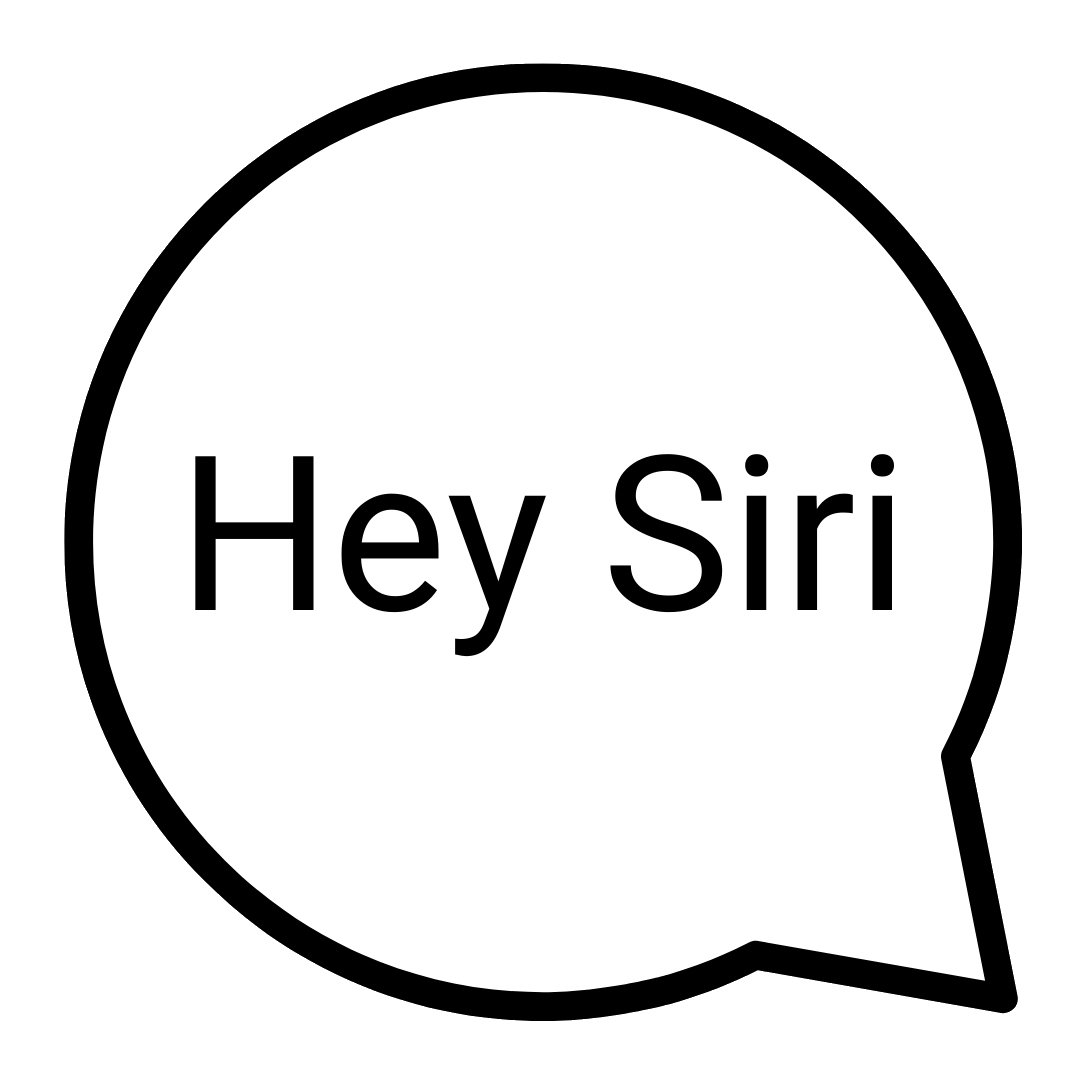
…or even press the button (crown) on the side of the watch…

…and then you just tell it what you want to remember.
For example:
“Remind me to eat dinner with my granny”
Everything you say after “Remind me to” gets stored in the Reminders app.
And that means it’s also in your iCloud.
And THAT means that as soon as you get home, it’s waiting for you on your computer.
Now, this already works great for capturing a thought, but there’s just one problem.
What if you forget you even had an idea in the first place?
Keeping that in mind, I think there’s a way to save ideas that works even better.
Try changing your voice command to this:
“Remind me to eat dinner with my granny when I get home”
That “when I get home” part is the trick.
Now when you get home you’ll get an alert…
…on your watch…
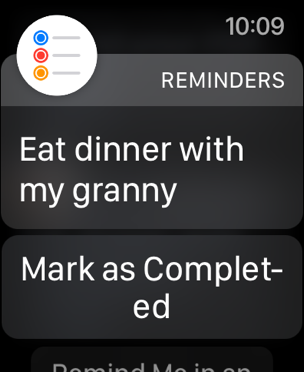
…and your iphone…
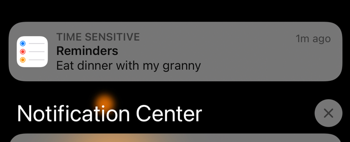
(This only works if you set up your address in your contacts, so don’t forget to do that.)
How cool is that?
You’ll get an alert for every idea you had since you were away from home.
And you know what’s probably the best part about these alerts? The thrill of discovering your new idea all over again.
Plus, if you’re anything like me, you’ll breathe a big sigh of relief.
There’s nothing worse then knowing you had a million dollar idea but can’t for the life of you remember what it was.
But here’s the OTHER thing:
The alert will remind you to get all those ideas into Workflowy.
Let’s look at how to do that right now.
As soon as you get that alert when you get home, you’ll be like:
“Oh, yeah, that idea!”
“And that other idea, too!”
“Go me!”
But then you’ll ALSO think:
“I need to move that ish into Workflowy”
So then you’ll sit down at your Mac, go up to the menu bar, and click on Move Reminders to Workflowy.
Boom, that’s it!
That will trigger a script which will scan your Reminders app and move your new ideas into Workflowy one by one.
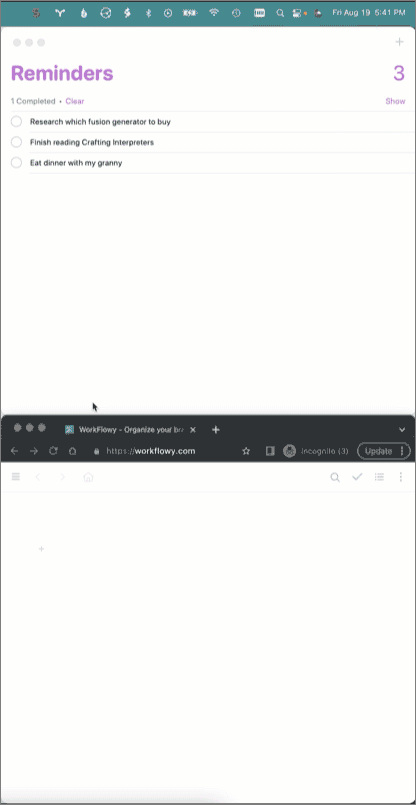
After a second or two, all your ideas will be safe and sound in Workflowy.
If that sounds useful to you, check the footnotes down below. It’s got a copy of the same script1 I use every day to import brainstorm sessions into Workflowy.
Now that the hard part is over, you can file your new ideas whenever you’re ready.
But you definitely aren’t going to lose them or forget about them.
If you try this, let me know how it worked out for you.
Do you have an even better way to capture quick thoughts with Workflowy?
Write your answer on the back of this page.
DO NOT USE PERMANENT MARKER 😎
Activate the global script menu and install this in ~/Library/Scripts/:
↩